
I've been away from the diydrones scene for a while, but I'm still around. Here is something that I can contribute to the community.
My Original Blog post here
This is my tutorial on how I configure my FrSky Taranis to allow flight mode changes to be displayed on the Taranis screen as well as spoken out loud.
I use the following switch settings for my flight modes:
- SB+ Manual Mode
- SB FBWA
- SB- AUTO MODES Selected by SA
- SA+ LOITER
- SA AUTO TUNE
- SA- AUTO
For this we will be using Logical Switches, Special Functions, Flight Modes and the Mixer. This setup allows me to select a normal flight mode (Either Manual or FBWA) and also announce which AUTO mode is armed.
Flight Mode setup:
First we need to define each of the 5 flight modes. Flight mode 0 is a default mode that is active when no other modes are, so we will skip it and start on flight mode 1. The flight mode name is what is shown on your transmitter display.
** YOU WILL ALSO WANT TO CHANGE FM2-5 TRIM SETTINGS TO READ 1, THIS WILL MAKE EACH FLIGHT MODE USE FM1 TRIM SETTINGS..
Setup as listed
Name: Normal
Switch: SB+
Fm2
Name: F B W
Switch: SB
Fm3
Name: Loiter
Switch: SA+
Fm4
Name: AUTO TUNE
Switch: SA
Fm5
Name: Auto
Switch: SA-
Next configure the Logical Switches.
Logical switches are used for secondary actions such as playing the voice for current / armed flight mode. This step depends on the Flight Modes being defined. L1-L5 are used to activate on Flight Mode selection, L6-L8 are used to activate AUTO Mode selection and announce when not in AUTO Mode (IE Arm AUTO, Arm AUTO TUNE).
Setup as listed
L1
Function: a=x
V1: SB
V2: -100
AND Switch: FM1
 |
| Logical Switches 1 - 7 |
Delay: .2L2
V2: 100
AND Switch: FM3
Delay: .2
 |
| Logical Switches 4-8 |
V2: -100AND Switch: !SB- (NOTE THE !)
Delay: 1.0
V2: 0
AND Switch: !SB- (NOTE THE !)
Delay: 1.0
V2: 100
AND Switch: !SB-
Delay: 1.0
Special functionsThis is where you define what to do with all those Logical Switches you just defined in the previous step, as before, you MUST setup the Logical Switches before doing this. I used the OpenTX Speaker program to define some additional voices as follows: autotune (Auto Tune)
loiter (Loiter)
fbw (Fly By Wire)
armlo (Arm Loiter)
armauto (Arm Auto)
armat (Arm Auto Tune)
When using the OpenTX Speaker app, make sure the file names are under 8 characters, and with out spaces. The phrases can be spaced out how ever you like it to speak.
SF1Switch: L1 Function: Play Track Value: normal Repeat 1x SF2 Switch: L2 Function: Play Track Value: fbw Repeat 1xSF3
Switch: L3
Function: Play Track
Value: loiter
Repeat 1x
SF4
Switch: L4
Function: Play Track
Value: autotune
Repeat 1x
SF5
Switch: L5
Function: Play Track
Value: auto
Repeat 1x
SF6
Switch: L6
Function: Play Track
Value: armlo
Repeat 1x
SF7
Switch: L7
Function: Play Track
Value: armat
Repeat 1x
SF8
Switch: L8
Function: Play Track
Value: armauto
Repeat 1x
Your FrSky Taranis should now be talking and displaying flight modes on its display. Next it's time to setup the MIXER, which will control the output of your Flight Mode channel (I use CH5, but this could be any CH)
Mixer settings
The setup for the mixer takes the current Flight Mode and uses it to drive CH5 to a specific PWM value.
First start out with CH5 MIX. Edit this and use the following:
CH5 (FM1 MIX) |
| Yes the names are all "nor", this is why COPY is dangerous |
Name: FM1 MIX Source: MAX Weight: 100 Modes: 1 (MAKE SURE ONLY FM1)
Then add one for FM2 CH5 (FM2 MIX) Name: FM2 Mix Source: MAX Weight: 40 Modes: 2
and FM3 CH5 (FM3 MIX) Name: FM3 Mix Source: Max Weight: 10 Modes: 3
FM4 CH5 (FM4 MIX) Name: FM4 Mix Source: MAX Weight: -20 Modes: 4
FM5
CH5 (FM5 MIX)
Name: FM5 Mix
Source: MAX
Weight: -40
Modes: 5
Final Steps are to open APM Mission Planner and setup each flight mode, if you use a different mode, dont forget to change the names in used in this guide, as well as the OpenTX Speaker files.
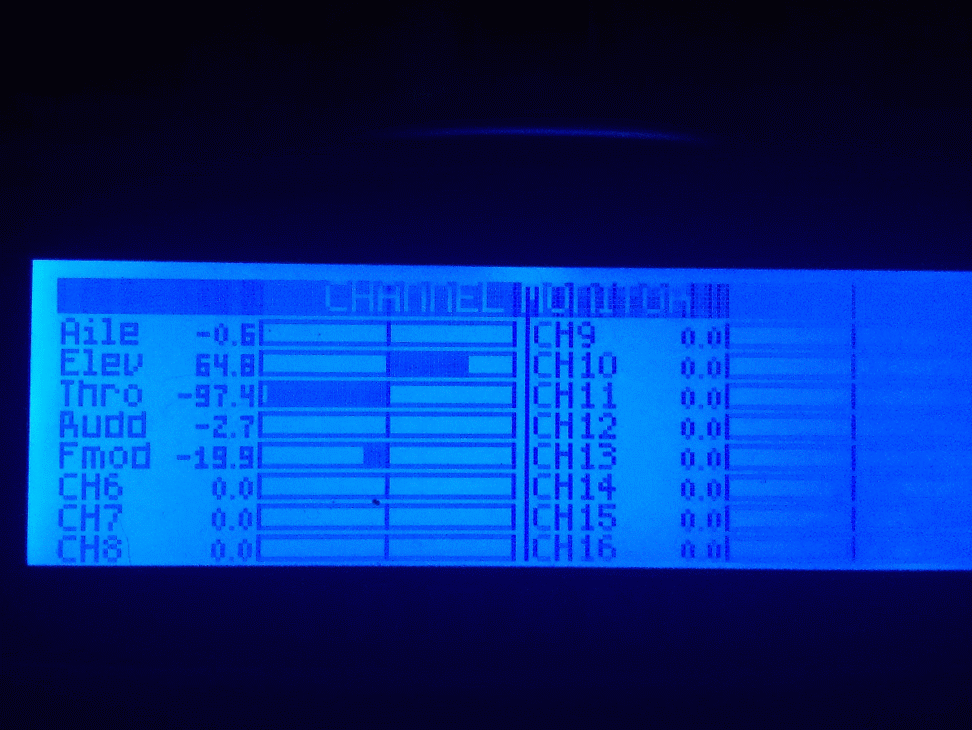
 First steps will be to COPY your Aileron MIX to a second line (See photo), now edit the second Aileron Mix and setup as follows:
First steps will be to COPY your Aileron MIX to a second line (See photo), now edit the second Aileron Mix and setup as follows:






